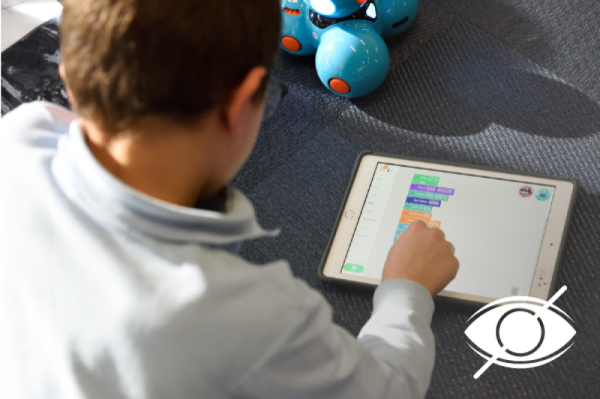Devices that need Wi-Fi parental controls
While the computer is typically the first device that comes to mind for parental controls, children have access to the internet on all sorts of devices. It’s important that you know how your children are using the internet to help them stay safe online at all times. You’ll want to set up parental controls for all of the following devices:
- Laptops and desktop computers
- Tablets such as iPads and Galaxy Tabs
- Smartphones like iPhones and Androids
- Gaming consoles including Xbox and Playstation
- Handheld gaming devices like the Nintendo 3DS and Nintendo Switch
One of the most efficient ways to monitor your child’s internet usage is to implement screen time rules. These rules can include placing limits on the amount of time spent on each device and having regular conversations about screen time usage and safe practices. Read our screen time guide for more tips and advice on screen time rules that will help keep your children safe online.
Parental control routers
Pros | Cons |
|---|---|
- Parental controls will apply to every internet-enabled device - Has internet filters for mature, violent or illegal content - Detects if your child is being cyberbullied or approached by a potential predator | - Might not be compatible with your Wi-Fi router - Monitors online activity for all users, not just the kids - Can cost anywhere in between $100 - $400 |
There are routers on the market that offer a variety of parental controls so you can keep your internet kid-friendly. The features will depend on the specific router that you choose, but many come with a mobile app that allows you to control the router and its parental control settings remotely. Using a router with parental control features is one of the easiest ways to ensure your child can browse the internet safely because it applies to the whole home. You won’t have to worry about setting controls on every device they use. Common features of parental control routers include:
- View what your children are doing online
- Set time limits and shut off times for certain apps and websites
- Pause internet for certain devices or users
- Give approval for specific websites or extended bedtimes
- Set different restrictions for different users and devices
- Filter results for sites like Google and YouTube
Some of these routers also come with built in antivirus and data theft protection services to keep your child, and you, as safe as possible. One thing to keep in mind is that some routers come with a monthly subscription fee for these features. You’ll also pay anywhere from $50 to $400 up front for the router itself. Popular parental control routers include Circle with Disney, KoalaSafe Family Friendly Router, and CUJO Smart Security Firewall.
Keep in mind there are a few downsides with parental control routers. For example, you have to check if it will be compatible with the router you have at home. Depending on which one you get, you may have to let your guests know you can monitor their browsing history (wouldn’t you want to be told that?). Then there’s the inevitable upgrades in the future, so you may have to buy another one in a year or two. With that being said, parental control routers are still great options, if you have the money for them.
Parental control software
Pros | Cons |
|---|---|
- Can set screen time restrictions - Receive alerts when your kids try to enter a website that they shouldn’t - Filter and block inappropriate content | - Needs to be installed on every device to work - Can get costly depending on how many devices you need to monitor |
Installing internet parental control software is an easy way to make sure your kids are staying safe online. These software packages will either run on a monthly subscription model or require a one-time payment to access the software. The software can range anywhere from $10 to $125. Many companies also offer a free or light version of the parental control software. The free versions have less advanced features, but they’re great for those on a budget. A few of the most popular parental control software packages include Qustodio, KidLogger, and Kaspersky Safe Kids. Common features for internet parental control software include:
- SMS monitoring
- Monitor what your children type and screenshot
- Voice-activated sound recording
- GPS tracking
- Social media tracking
Parental control software comes with downsides that are hard to overlook these days. First, you have to install parental control software on every device your child uses. Second, but probably the most important, is the potential privacy and security risks with parental control software (and parental control routers). To say it briefly, you’re not the only one monitoring your child’s online activity.
Wi-Fi parental controls from your internet service provider (ISP)
Your internet service provider might offer internet parental controls at no extra charge. For instance Xfinity offers the xFi Parental Controls feature. This allows you to pause the Wi-Fi during scheduled times or turn it off with Bedtime Mode. You can also set limits for certain profiles and block websites based on keywords used on the sites. Other popular internet providers like AT&T and Spectrum offer parental controls as well.
Free Parental Control Options
Pros | Cons |
|---|---|
- Save money using what you already have - You don’t have to learn a whole new program or device | - Some kids learn how to break passwords or visit sites that are blocked - You can’t monitor all online activity at the same time |
Password protect your devices
If a new router or software with parental controls doesn’t fit in your budget, one free way to set internet parental controls is to use passwords. Set passwords for laptops, gaming consoles, and other devices that only you know. Your child will have to ask you to input the password to use the device which means you’ll be aware of the time your child is spending online. Certain devices will also allow you to lock specific apps. For instance, you can lock any app on an iPhone so that you can control and monitor your child’s access to certain content.
Another free option is to use the parental control features most devices offer. iPhones, and iPads, Android phones and tablets all have built-in features to help you monitor screen time and set restrictions for no extra cost.
Block (Blacklist) websites on your internet browser
Blocking, or blacklisting, websites via your browser’s settings is a free, but time-consuming form of web filtering. This option is best for parents of young, elementary school-aged children versus high schoolers. Older kids will probably find their way around this with a few easy Google searches.
How to Block sites on Google Chrome and Firefox
Your best option for blocking sites on Chrome or Firefox is to install an extension like Block Site. The best way to get extensions to work for you is to create a profile for your child and install the extension on their profile. Otherwise, you’d be blocking yourself from the same websites you’re blocking for your child. Also, make sure you hide the extension icon.
How to block sites on Microsoft Edge
Web filtering and parental controls for Microsoft devices (Xbox, phones, laptops, tablets and browsers) require a Microsoft Family Group account. This feature allows you to create accounts for your children where you can control what websites they can access and their screen time. Go to family.microsoft.com to create and manage your Family account.
Check your router, it may have its own parental controls
Even if you’re leasing your router from your ISP, you will still have access to the router’s parental controls if it has any. Popular router brands like Netgear, TP-Link, Asus, and more have their own parental controls accessible through the router’s software. For example, say you’re leasing a Netgear router from your ISP. To access its parental controls, you would need to download the Netgear desktop genie app. The same goes for any other brand of router.
Quick recap: The options to set up parental controls vary from built-in options to add-ons that you may need to pay for. It’s best to try the free, built-in options for each device, like Microsoft’s Family Settings, first before spending money on a parental control router or parental control software. Internet providers, as well as their routers, offer their own parental control software/apps that you can layer on top of the restrictions you set on each device. But before you start adding parental controls, establish screen time rules with your child. No amount of technology can replace active parenting. If these features aren’t enough, look at parental control routers before considering software or apps.