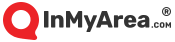Let’s face it. Parental controls can be overwhelming and confusing. For example, there are so many devices and types of content. Your smart TV is only the beginning. You must also remember the new tablet, the ancient tablet, the gaming console, the family laptop and your child’s smartphone—along with the zillion app settings on each.
There is good news, though. Parental controls work for many families, especially those who incorporate controls as part of the bigger picture. As always, open communication is important. Parents must remain interested in what their children watch and engage them in discussions about the content.
This guide examines the pros and cons of parental controls and their effectiveness (or lack thereof) for toddlers through teens. It also discusses various options and tools for implementing controls.
View from the Experts: Parental Controls for TV and Digital Video
“If they (your children) mostly stick to phones or tablets, you might appreciate the simplicity of a mobile-first solution. Apple's Screen Time and Parental Controls are designed for iOS devices, while Family Link is designed for Android devices; they're not optimized to control your kid's PC use, outside of the designated accounts.”
“I think there will always be ways that really innovative, critical-thinking children get around the controls. They’re usually ahead of us technologically.”
“What opportunities for growth and development do we sacrifice when we choose the path of parental controls?”
“Managing Screen Time for kids is much more work, because parenting requires frequent negotiation. Aside from a first-time setup window that covers some Screen Time features, controls can be buried behind half a dozen clicks in settings menus where few venture. Even I couldn’t figure out how to set a daily time limit for a specific app without asking Apple for instructions.”
Parental Controls Are One Piece in a Much Bigger Picture
Parental controls work great in some situations, yet they fail miserably in others. As with many things, their effectiveness depends on your goals and expectations, your relationship with your children and your children themselves.
On a theoretical level, parental controls let you regulate the TV and digital video content your child watches. For example, say you have a smart TV. You can block live programming that is too obscene, violent, sexual, adult or otherwise inappropriate for your child. You can also go into Netflix and other apps on the TV to limit what your children watch.
On some apps and devices, controls are easy for parents to set. On others, they’re a pain and hidden under seemingly infinite layers. Smart TVs are among the easier devices, but there’s plenty of work involved. Take a Samsung smart TV. It lets users block programs by rating, and viewers must enter a PIN to watch programming that would otherwise be blocked. Parents can also lock apps such as Netflix that they don’t want their children to access at all.
So far, not too bad. However, kids can easily guess or look up the TV’s default PIN of 0000. (Parents, change the PIN as soon as possible!)
Moreover, the apps available on a smart TV commonly include these, among others: Netflix, Hulu, Vudu, HBO Go and Prime Video. Parents who don’t want to lock access to an app must go into it and set controls. It takes time and patience—and that’s for one TV. Many kids have access to devices such as these:
- Family TVs
- TVs in bedroom
- Gaming consoles such as Xbox One linked to TV
- Portable gaming consoles such as Nintendo 3DS
- Smartphones
- Tablets
- Laptops
- Ebook readers
- Family computers
- IPod touches
Factor in what children have access to through friends and other family members, and more devices come into play. It’s a lot for parents to stay on top of and may feel like a losing battle since children subvert many parental controls.
Devices usually come with free, built-in options such as Screen Time on Apple systems. Some parents do pay for controls such as Circle Home Plus that are harder for kids to bypass. These paid controls let parents regulate content on smartphones, tablets, computers, smart TVs, gaming consoles, streaming devices and smart assistants. Setup is relatively quick, but parents must download an app on each device. After that, they can do all the work from their own smartphone or tablet app.
Internetmatters.org features extensive lists of devices, apps, search engines and gaming consoles that use parental controls. Select your device from the dropdown list for a controls and settings guide. (The broadband and mobile networks apply more to UK audiences.)
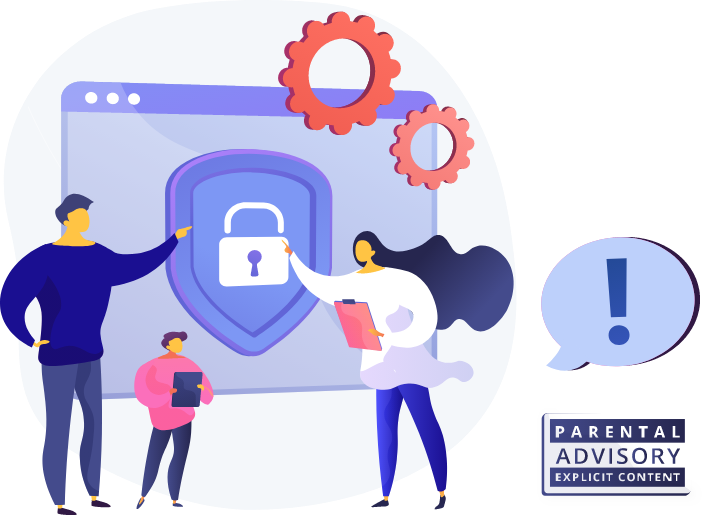
Pros and Cons of Parental Controls for TV and Digital Video
Pros
- Should work well for toddlers and younger children
- May work well when combined with other efforts such as parental engagement
- Can open or maintain the lines of communication between parents and children
Cons
- Circumvented easily in many cases
- Provide false sense of security to parents
- May make children hide activities and sneak around
- Can close the lines of communication
- Take time and effort, hard for parents to keep doing
- Limit critical-thinking skills
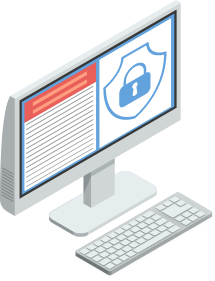
Tim Schwartz, Director of Innovation for Whitby School in Greenwich, Conn., wrote a blog post titled, “Do Parental Controls undermine trust, kill creativity and stifle curiosity?” He published the post after a detective from the Greenwich Police Department touted the benefits of parental controls to upper-school parents.
Schwartz wrote, “The benefits of parental controls are clear. They provide peace of mind to parents by protecting children from the perils of online access. They can function to dramatically reduce the likelihood that children will be exposed to inappropriate images or videos as well as online predators. They can function as a surrogate parent by shutting down access at a given time. They can protect your child from themselves by limiting their ability to make bad choices.”
Oh, good! Case closed, right? Not quite.
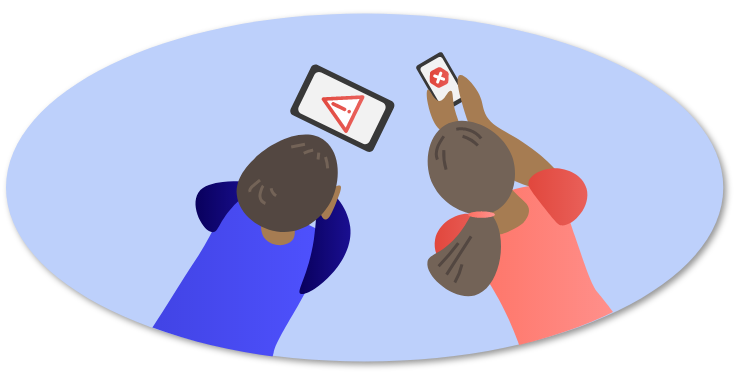
Schwartz continues, “If you are a busy parent then everything I have described above may sound like the perfect solution...but there is another view of parental controls that needs to be considered.” He explains, “The unfortunate truth is that the choice to use parental controls undermines the trust in your relationship with your children and it reduces your children’s opportunities to make smart choices and to take responsibility for their actions. Moreover, the path of using parental controls is difficult to sustain and may even inhibit the kind of exploration and freedom that promotes creative thinking.”
Of course, parental controls do work on some children, especially younger children. For example, controls can keep toddlers, preschoolers and kindergarteners from stumbling across disturbing videos. Nightmares prevented!
In the end, though, parental controls are part of a much broader discussion on digital citizenship and parental engagement. In a 2019 Magid study, 34% of parents used controls on their child’s smartphone to restrict use and content. Other approaches included setting time limits and turning the phone off. Most of the children (ages 8 to 17) said that their parents talked with them about not using smartphones too much.
Parental Controls and Your Child’s Age
Toddlers
Your toddler just finished watching a funny video on cats and dogs. You expect the next video to be in the same vein, but all of the sudden, you hear a torrent of gunshots. What the…! You rush to the iPad and hastily close YouTube.
Without parental controls, it becomes much easier for a toddler with wandering fingers to bring up “surprise” videos. Fortunately, parental controls are available. That’s a good thing for toddlers, who are young and need monitoring in ways that even 6-year-olds do not.
It’s true that many parents feel guilty giving their toddlers any screen time. After all, screen time is a major concern of groups such as the World Health Organization and the American Academy of Pediatrics.
WHO Recommendations
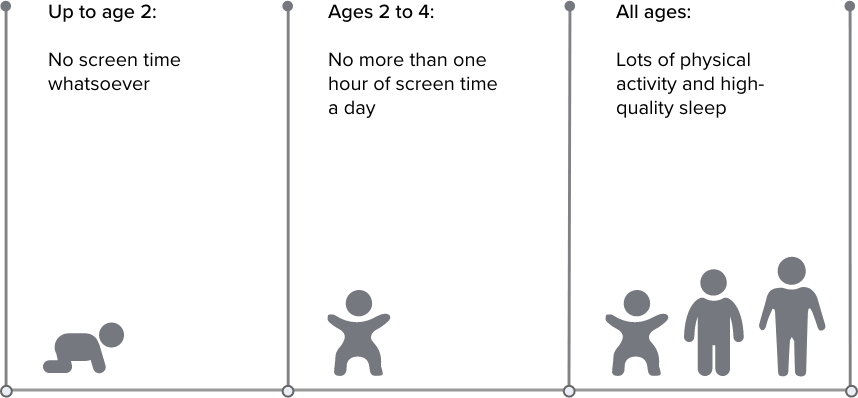

AAP Recommendations
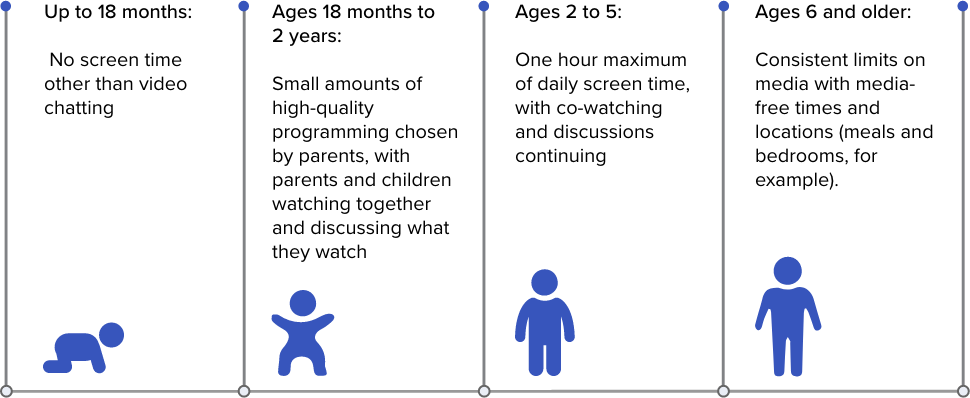
The AAP recommends that parents talk with their children about digital citizenship and staying safe online. The group also says parents should make sure their children get enough sleep and physical activity.
In any case, these WHO and AAP guidelines sound great in theory but are not always practical. For instance, maybe your 3-year-old needs to leave you alone for 20 minutes in the morning so you can get ready for work. Screens are easy solutions. Parental controls help ensure your child sees only pre-selected or G-rated content.
Bottom line: Parental controls are easy to set up and use for toddlers and preschoolers. Don’t sweat controls too much at this stage.

Young Children (Ages 5 to 8)
Children ages 5 to 8 are young enough that you can easily set rules such as, “Device use only during 5 to 7 p.m.” Your goal with parental controls may not be screen time itself but more about ensuring your kids don’t witness gore-fests or adult situations they’re not meant to see. Just remember to apply controls across the board.
For example, maybe your child loves YouTube, so you log into YouTube on the computer. You set it to “Restricted Mode.” All good? Not quite. The restricted setting on your browser doesn’t transfer to smartphone and tablet apps, even if they’re under the same account. You must separately set these YouTube apps to “Restricted Mode.” Plus, inappropriate content does get through occasionally.
Another approach is to block everything wholesale except for a “white list” of content you add to. For example, YouTube Kids offers the option for children to watch only content that has been approved. Everything else is off-limits, but the white list should grow as your child gets older and develops more interests. This white list concept applies to many apps and devices, not just YouTube Kids.
You may want to disable browsers such as Safari and Chrome. Replace them with a child-friendly browser such as Kiddle.
Don’t want to use parental controls at all? That’s fine! Focus on setting TV and device access limits. Check on your children regularly to see what they’re watching. Communicate with them about what they see (do this even if you use controls).
Older Children and Preteens (Ages 9 to 12)
Parental controls are trickier at this stage. Children are savvier and more aware of the content available. They could be downloading apps you’ve never heard of (TikTok used to be this type of app). A few tips:
If you decide not to use parental controls, that’s fine (and preferable, many experts say). Either way, talk with your children about what they watch. Keep the majority of TV and video consumption (or all of it) in communal areas. Limit the time that your children spend on TV and mobile devices.
As parental controls evolve, so do their hacks. Children have done the following (and much more!) to outsmart their parents on Apple devices.
- Watching YouTube videos through iMessage
- Changing time zone settings to get around Downtime
- Using screen recording to get parents’ passcodes
- Performing factory resets
Teenagers (13+)
Parental controls decrease in effectiveness the older your children get. For example, teenagers are more motivated to experiment on ways around the controls. Teens are also more likely to see the controls as restrictions on independence and invasions of privacy.
- Engage with your teenagers about what they’re seeing and doing online. Watch some shows and movies together.
- Use TV and video content to discuss issues such as bullying, sexuality and racism (you can discuss stuff such as fashion and time travel, too!).
- Give your teens a small amount of money to download apps and videos of their choosing (selections you agree to).
- Set device-free times such as dinner and family game nights.
Parental controls do not work on many teenagers. Free controls are too easy to maneuver around, and they facilitate distrust. Paid controls are harder to evade but may encourage teens to get a cellphone or other device you don’t know about.
Mistakes are a big part of both parenting and growing up. Expect both you and your teen to make lots and lots of blunders. That’s OK. It’s life. Keep communication ongoing between you two. Avoid threats such as, “If you watch that show one more time, I’m bringing back parental controls!”
The Basics of Implementing Parental Controls
If you decide to try parental controls, tell your children what you’re doing and why. Frame it as keeping them safe rather than as something like, “I don’t trust you online.” Of course, exceptions do exist. There can be legitimate reasons for needing to discreetly monitor some children. Otherwise, go into parental controls with open lines of communication. Get your children to buy in.
Set goals to clarify why you’re using controls and which types you should use. A common goal is, “To decrease the amount of time my children spend online.” Another is, “To ensure they don’t stumble across content they’re not ready to see.” Ask yourself questions such as:
Common Sense Media has sample goals and a plan for using parental controls to help children eventually self-regulate their media use.
As for the controls themselves, the basic roadmap is this:
- Start with your broadband internet for content restrictions.
- Check smartphones, tablets, gaming consoles, computers and the like for mobile network controls as well as device controls.
- Download apps and content that you’re 100% OK with your child using.
- Go into device settings to enable your children to download only age-appropriate content.
- Disable purchasing and subscriptions so no one runs up big bills.
Screen Time, Family Link, FreeTime and Other Parental Controls
Some controls are free, while others are subscription-based or paid. The default is free built-in controls such as Screen Time for Apple devices along with app-specific controls such Netflix’s.
Solutions such as Gryphon and Circle Home Plus cost money but are harder for kids to elude. Paid controls are centralized solutions offering real-time monitoring and location, time limits, and blocking for games and apps, among many other things. The following list includes some of the most popular controls but is not comprehensive.
Free Parental Controls
Screen Time (for Apple devices)
Gain access to a wealth of controls, including those to prevent explicit content and content ratings.
Family Link (from Google, available on Android and Apple devices)
Choose digital rules and controls. Create a Google account for children under 13 that gives them access to most Google services.
Digital Wellbeing (for Android devices)
Get controls for screen time, video time, app usage and more.

Paid
Gryphon
Connect this router and download the associated app for parental controls and internet security. Gryphon is a bit large and expensive.
$209 on Amazon as of March 2020
Syfer Smart VPN Router
Get standard parental control options along with an internet router and high security. Somewhat cheaper than Gryphon
$199 on Amazon
Circle Home Plus (from Disney)
Manage apps, screen time and much more on Wi-Fi and mobile devices.
$129 one-year subscription or $299 lifetime subscription
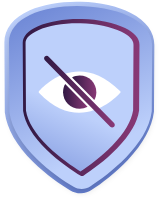
FreeTime (from Amazon)
Subscribe to get a huge array of child-friendly content plus parental controls for the content (age groups are 3 to 5, 6 to 8, and 9 to 12).
Starts at $2.99 a month
Net Nanny
Get controls for Windows, Mac OS, Kindle, Android, and iOS devices.
The Family Protection Pass for five devices costs $79.99 a year, $11 per additional device. The pass for 20 devices is $89.99 a year. Discounts are common.
Qustodio
Filter what your child can watch across iOS, Android, Kindle, Mac, and Windows devices.
The Medium plan costs $96.95 a year and covers up to 10 devices. The Small plan covers up to five devices for $54.95, while the Large plan costs $137.95 and covers up to 15 devices.
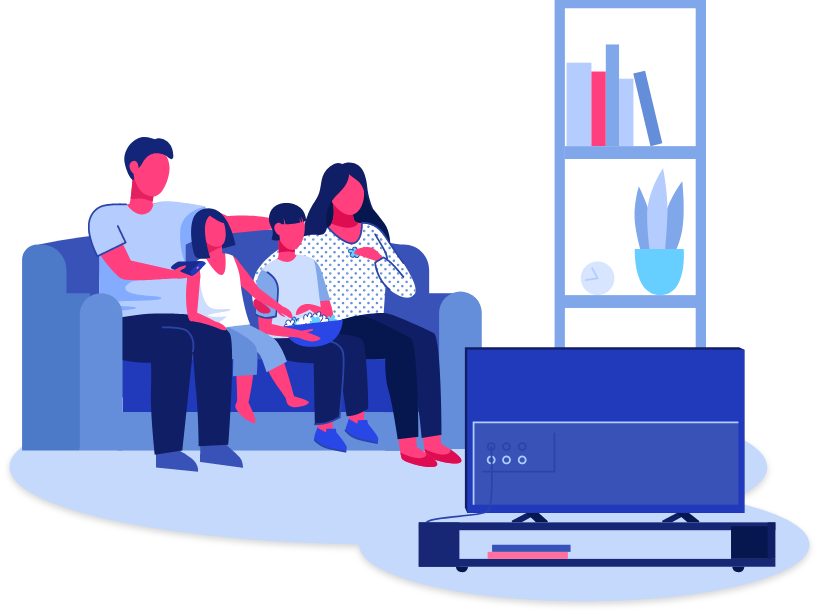
Parental Controls Are a Process
Communication is key no matter which side of the parental controls debate you fall on. Think of controls for TV and digital video as a process (just like parenting is a process!). The controls themselves aren’t the end goal. Rather, the eventual goal should be empowering children to self-regulate their screen time and content selection.
That said, some children are natural rule followers, while others love to rebel. Parents must find solutions that work for their specific children. Set clear expectations, stay consistent and communicate with your kids about what they’re watching.
Additional Resources
Google for Families: Manage Devices, Apps and Screen Time
Apple Devices: Parental Controls on iPhone, iPad and iPod touch
12 iOS Screen Time Hacks: Parental Control Workarounds Your Kids Might Be Using
Parents’ Ultimate Guide to TikTok: Monitoring Your Kids’ Activity, Doing Duets and More